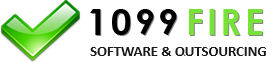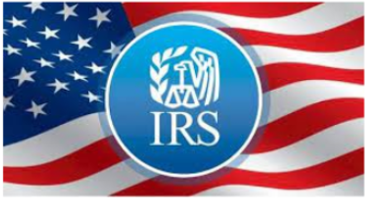Change screen resolution
The program is really big for the screen. How can I make the program appear smaller?
To adjust the screen area, do the following:
Windows 2000 or less
- Click start.
- Click settings.
- Click control panel.
- Double-click the display icon.
- Click the settings tab (far right tab).
- Change the screen area toward 'more'. The program looks nice with 800 by 600 pixels or more and looks cramped with anything less.
- Click apply then click OK.
Windows XP
- Click start.
- Click control panel.
- Click appearances and themes.
- Click on change the screen resolution.
- Change the screen area toward 'more'. The program looks nice with 800 by 600 pixels or more and looks cramped with anything less.
- Click apply then click OK.
Vista
Screen resolution refers to the clarity of the text and images on your screen. At higher resolutions, items appear sharper. They also appear smaller, so more items fit on the screen. At lower resolutions, fewer items fit on the screen, but they are larger and easier to see. At very low resolutions, however, images might have jagged edges. For example, 640 � 480 is a lower screen resolution, and 1600 � 1200 is a higher one. CRT monitors generally display a resolution of 800 � 600 or 1024 � 768. LCD monitors can better support the higher resolutions. Whether you can increase your screen resolution depends on the size and capability of your monitor and the type of video card you have.
-
Open Display
Settings by clicking the Start button, clicking
Control Panel
, clicking Appearance and Personalization,
clicking Personalization, and then clicking
Display
Settings
.
- Under Resolution , move the slider to the resolution you want, and then click Apply.
Note: When you change the screen resolution, it affects all users who log on to the computer.