How to create an ID.me account?
The Internal Revenue Service (IRS) and Social Security Administration (SSA) works with ID.me to provide authentication and identity verification for taxpayers.
What is ID.me?
ID.me is used to securely verify your identification.
You have to create an ID.me account in order to log into the IRS FIRE System, IRIS Intake System, ACA AIR System for transmitting 1095-B, 1095-C forms, and SSA Business Services Online for uploading W-2, W-2C forms.
Proving your identity involves typing in your personal email address and phone number, uploading a front and back image of your driver's license, taking a video selfie, and filling out personal information. You will need a computer or cell phone with access to the internet and a front-facing camera.
The steps to creating an ID.me account are below:
Go to IRS E-Services:
https://www.irs.gov/e-services
Click on any service to access. All of the services, from TIN matching to IRIS intake to ACA Services, require ID.me in order to login.
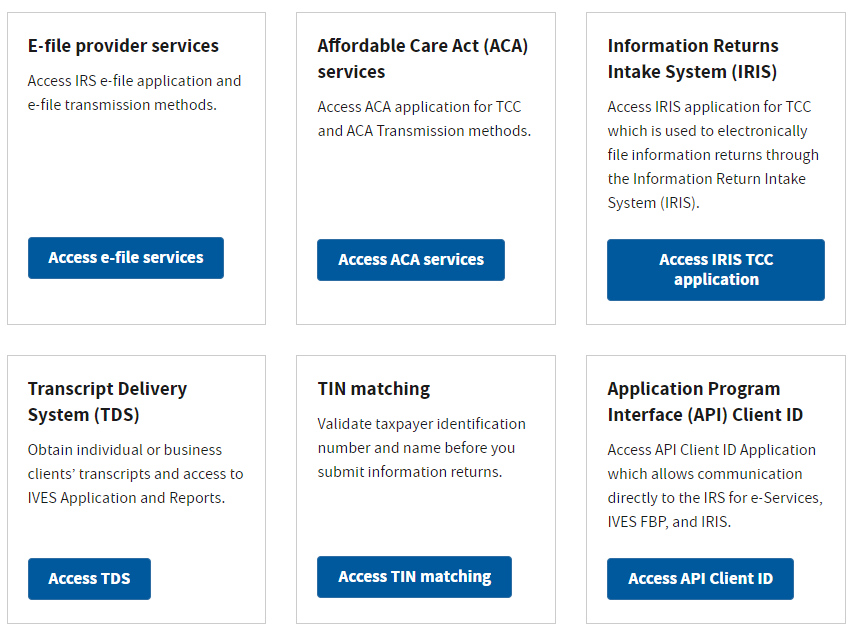
You will get to this page:
Click on Create a new account.
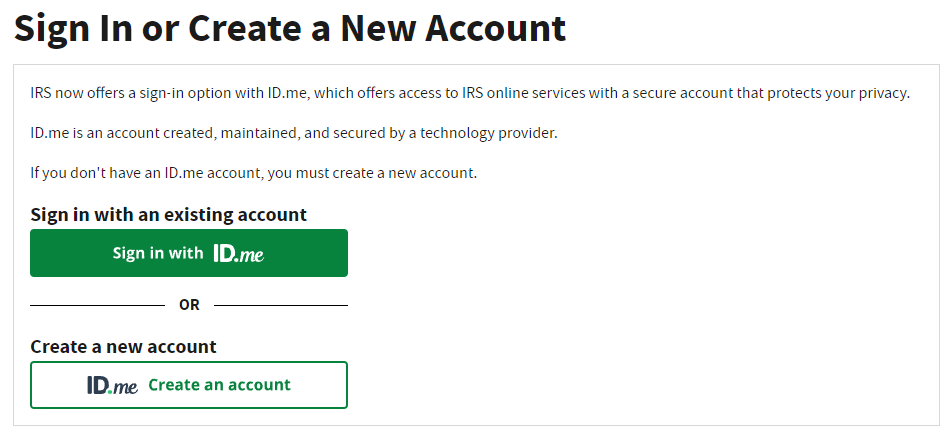
Verify Personal Email
Enter your personal email address and password:
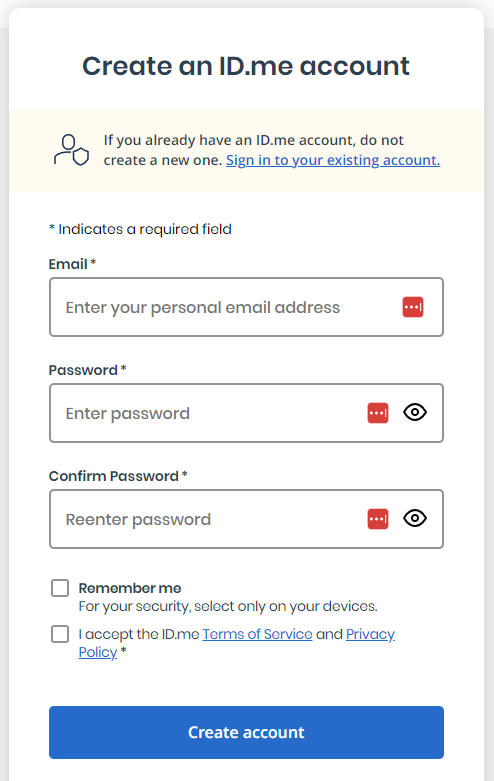
Click Create account. On the next page, click Continue. ID.me sent you an email to your personal email address. If you cannot find the email, please check your spam folder. It can take up to 10 minutes to receive the email.
Enter the 6-digit code from the email that was sent to you. A separate window should appear that says your email has been confirmed! You can close that extra browser window or tab.
Verify Phone Number
You should see this page which let's you choose which multi-factor authentication (MFA) option you want to choose:
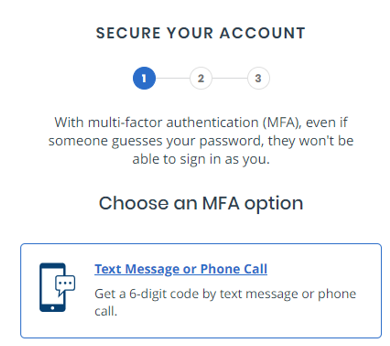
There are other options to choose from but receiving a text message to your phone is by far the easiest. Select Text Message or Phone Call and you will see a page that asks for your phone number and whether you want a 6-digit code sent by text or by phone. You can choose either option: I prefer to have the code sent by text. Click Continue.
A new page should confirm that your phone number can now be used for multi-factor authentication. This means that everytime you log into any government service through ID.me that a 6-digit code will be sent to your phone which you will then be asked to type into that ID.me page to verify your identity.
Verify your identity
Choose how you want to verify your identity:
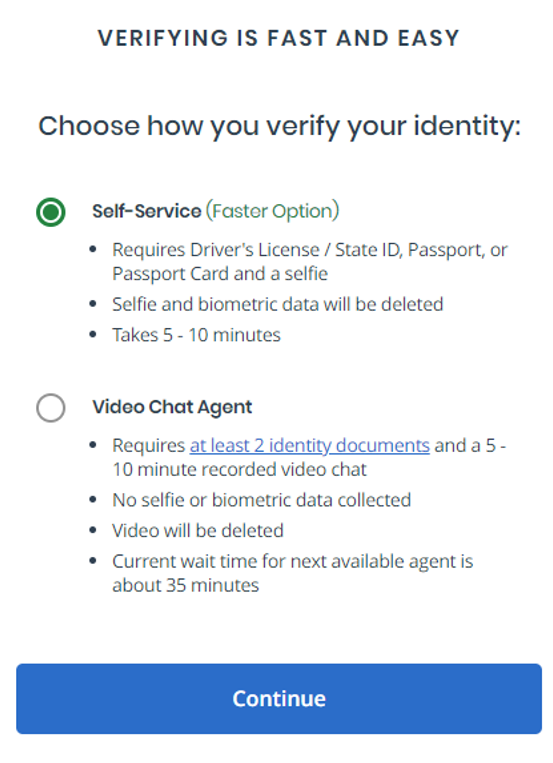
Select Self-Service which requires a driver's license. Check the box that you consent to the biometric data to be collected and select Continue.
Upload images of your driver's license
Upload an image of the front and back of your driver's license. Each image must be in JPG format and at most 16MB in size. The images must be clear and not blurry and all information must be visible.
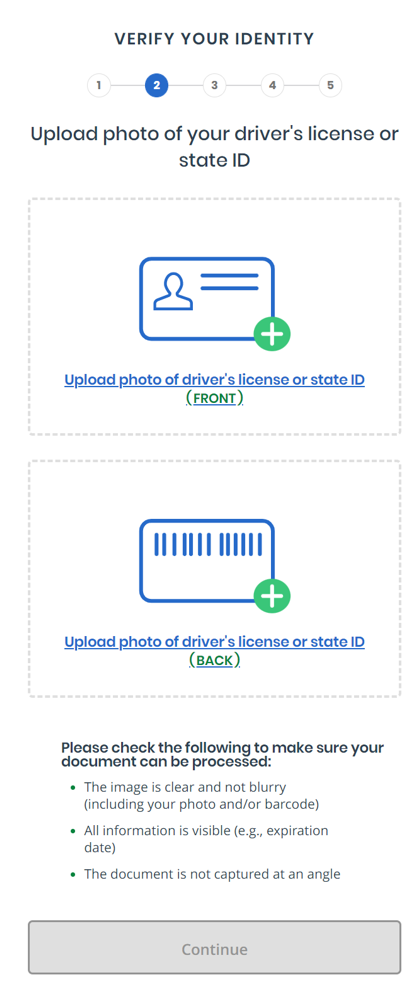
Take a Video Selfie
Take a 5-second video of yourself. Select Take-video selfie.
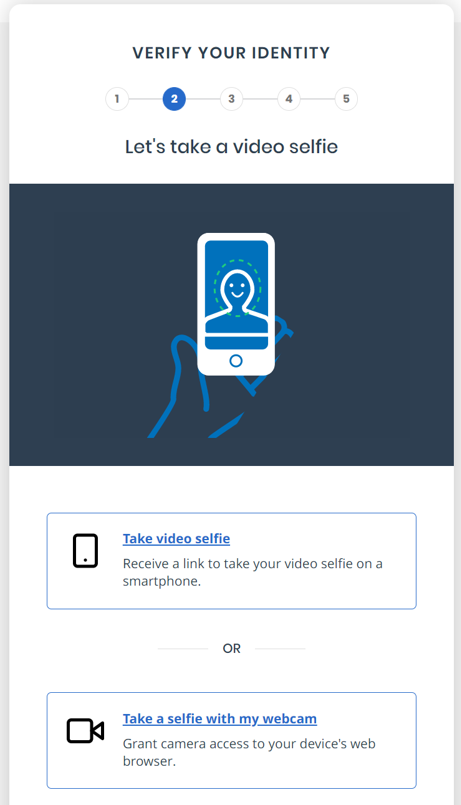
Enter your Social Security Number.
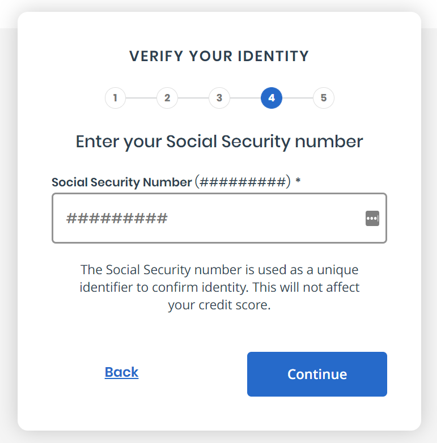
ID.me will then ask you to verify your personal information, home address and phone number on the screen. Click Yes if the information provided is correct.
ID.me will ask you for permission to share your verified identity information with the IRS. Click Allow. You have completed ID.me and can log into any IRS/SSA service.





