How to create an ID.me account?
The IRS offers e-Services which is a suite of web-based tools including Bulk TIN Matching.
You apply for an e-Services account as an individual with a SSN, birthdate,
address, phone number and last 8 digits of a Visa, Mastercard, or Discover credit card.
The steps to applying for an e-Services account, with screenshots, is below.
Go to this page:
https://www.irs.gov/e-services
Scroll down and click on TIN Matching. Click on Access TIN Matching Application.
Your taken to a screen that looks like the following:
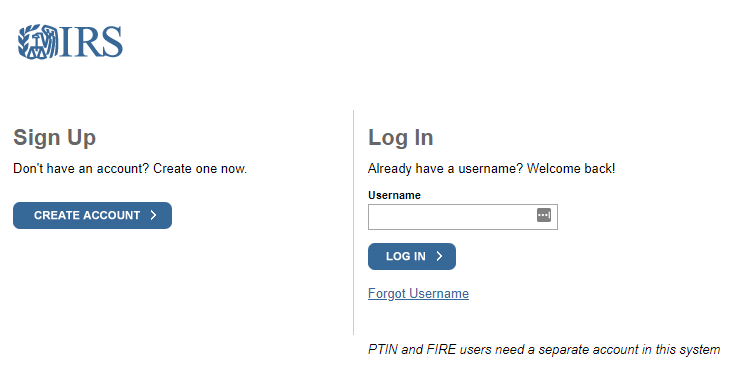
Click on Create Account which is to the left.
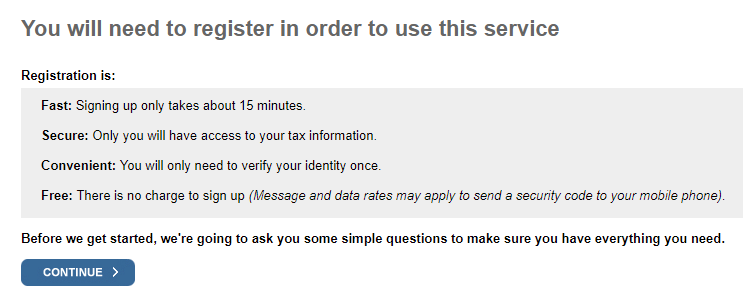
Click Continue.
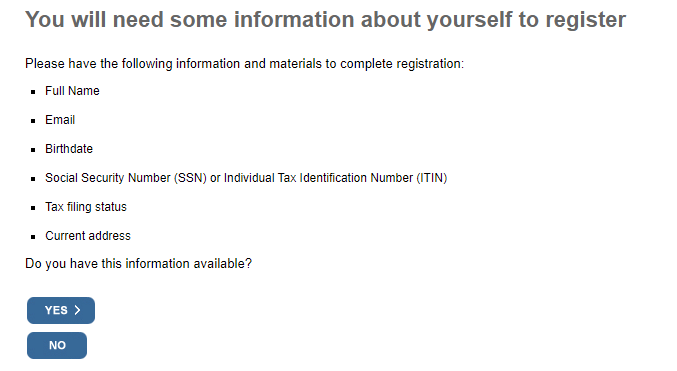
Click Yes.
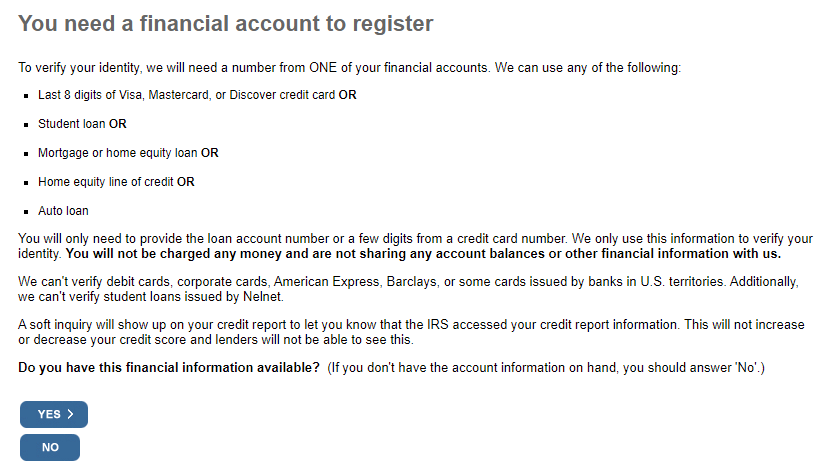
Click Yes. I have only used the last 8 digits of a credit card to verify my identity.
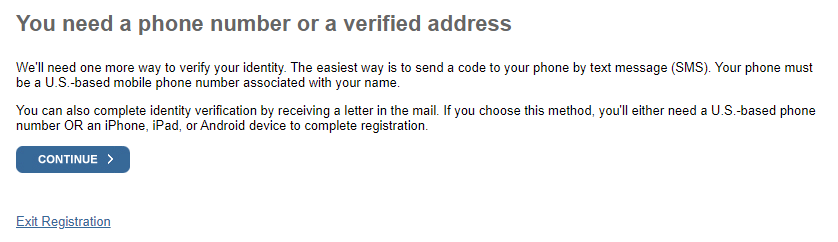
Click Continue.
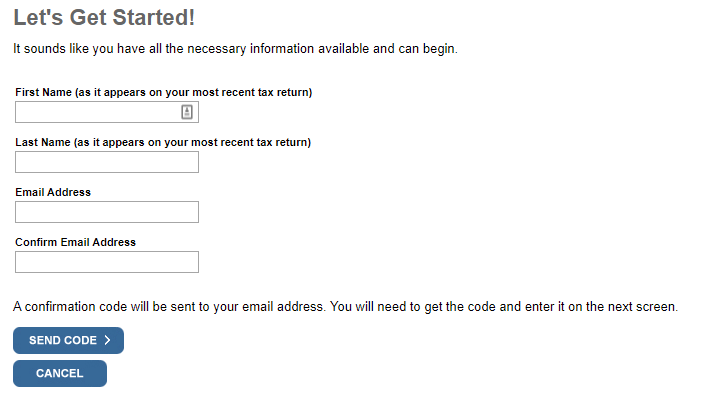
Type in you name exactly as it appeared on your most recent tax returns. If you recently married or divorced and have a new
last name, make sure you use the name that appears on your last 1040 forms. Click Send Code and you will
receive a code by email.
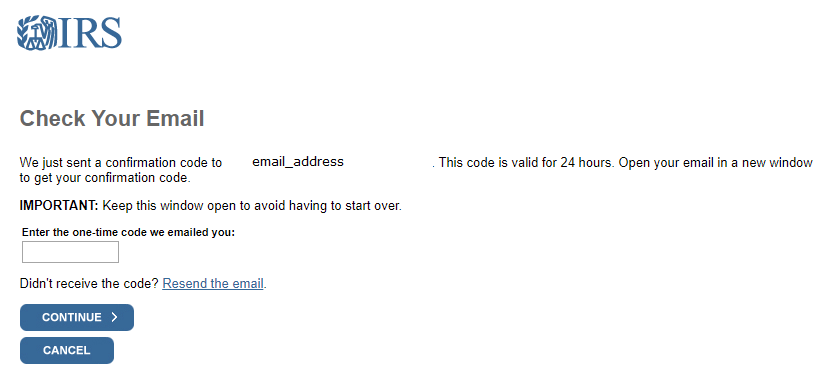
Type in the code you received by email and click Continue.
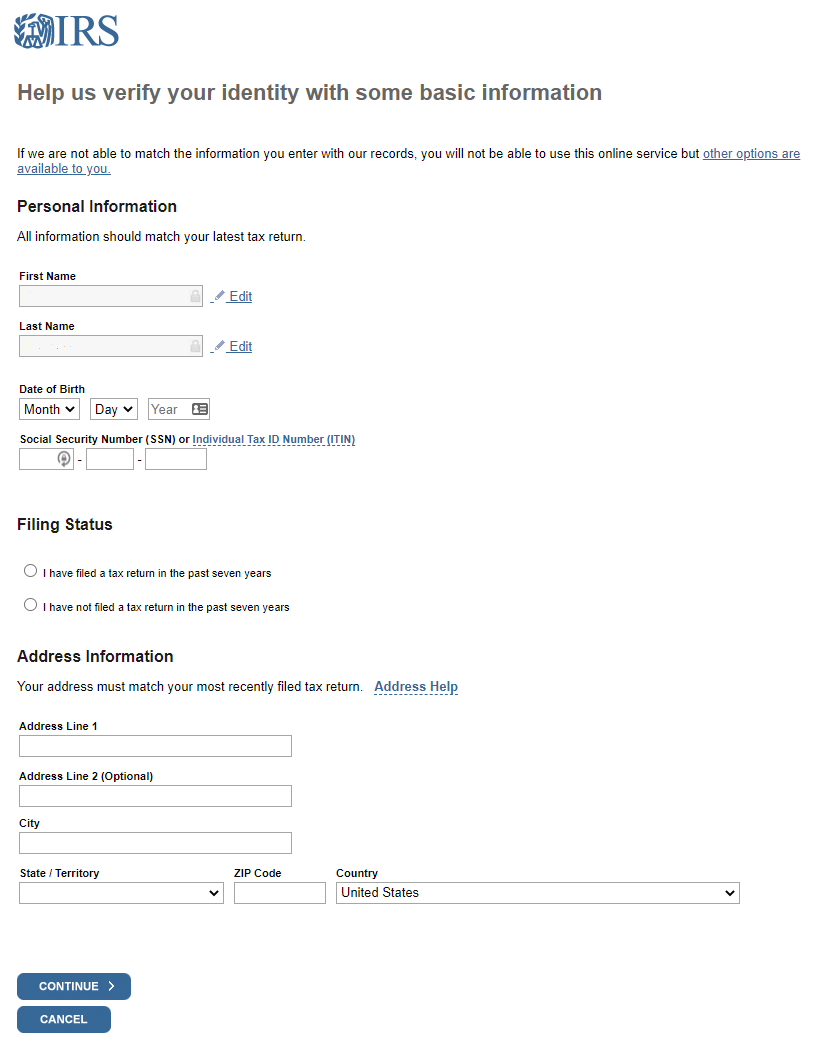
Type in your personal information including date of birth and SSN. You can only proceed if your information
matches IRS records. Click Continue.
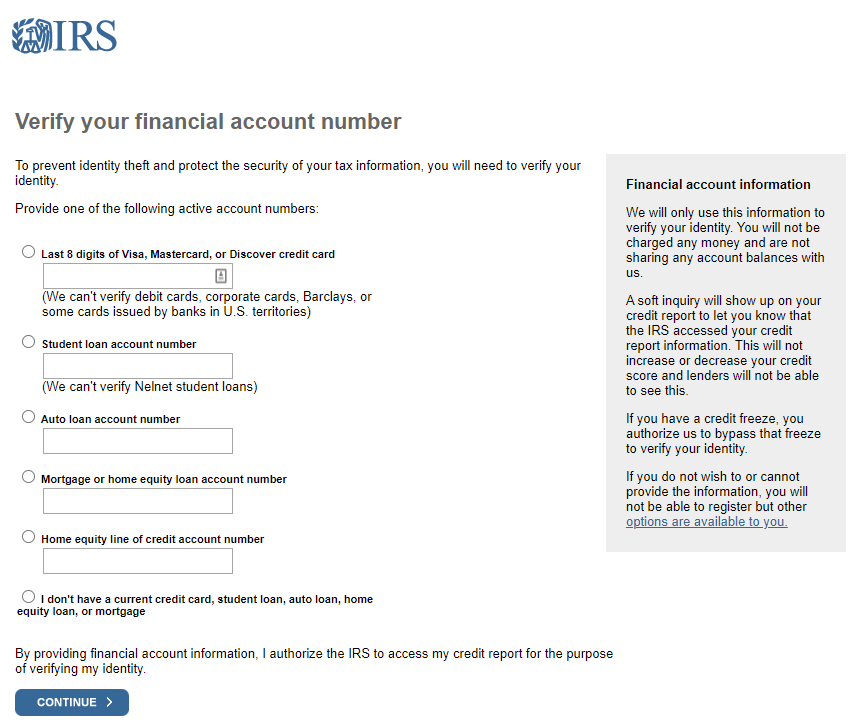
Select and type in the last 8 digits of a credit card. Click Continue.
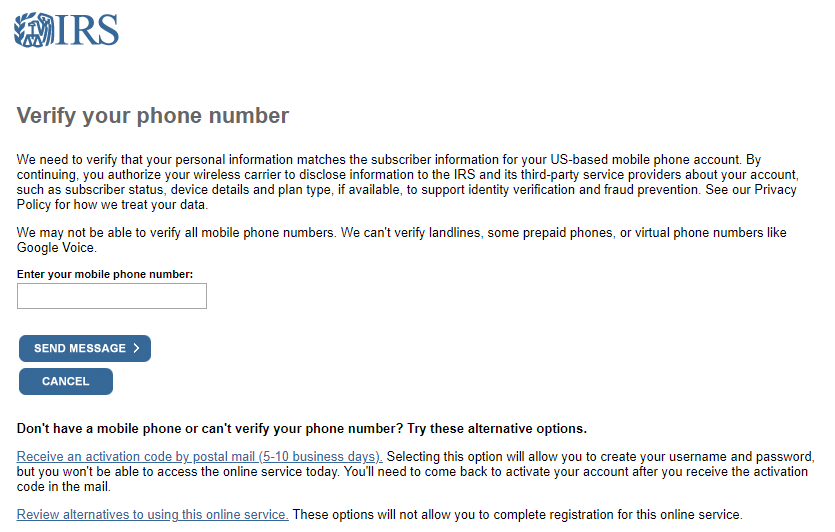
Provide a mobile phone number. Click Continue. We have never had success on this screen. We always
get the warning
We could not verify the phone number you entered. Please try a different phone number.
If you receive the same warning we received, click Receive an activation code by postal mail (5-10 business days).
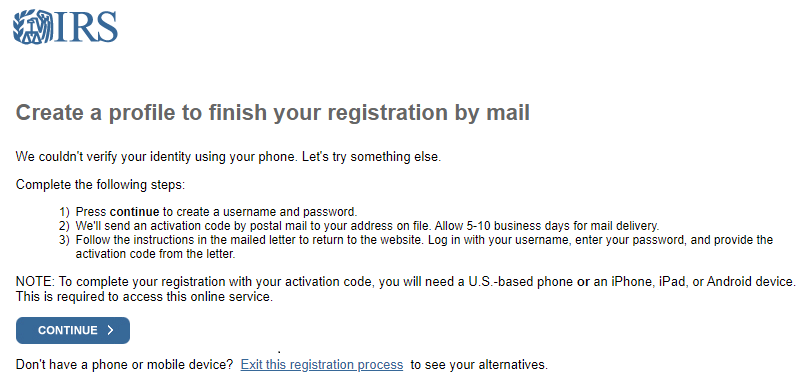
Click Continue.
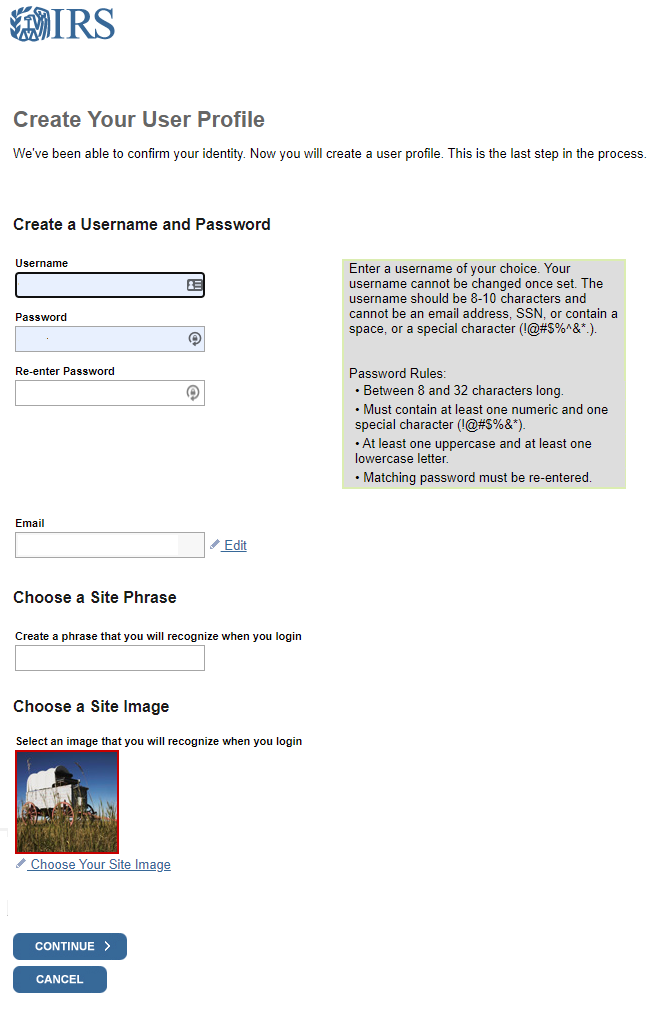
Create a Username and Password. Type in your email address. Choose a site phrase and site image. Click Continue.
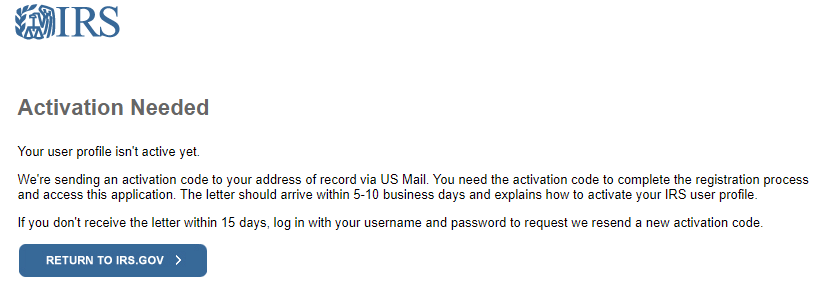
Your done for now! You setup a user profile and the IRS will mail you a letter with an activation code in 5-10
days. Wait for the activation code. Then log back into the IRS site to provide the code.





