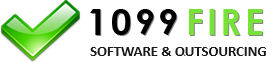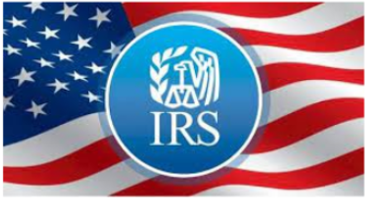FATCA 8966 IDES Packager Software
International Data Exchange Service or IDES is a website developed by the IRS to
accept Form 8966 FATCA reporting. The website is:
https://www.ides-support.com/
The IDES system only accepts compressed, encyrpted XML files. The steps to sign, encrypt, compress, rename and
zip the XML file are shown here:
https://www.irs.gov/businesses/corporations/ides-data-transmission-and-file-preparation
We provide a FREE 8966 IDES packager software
which performs all of these steps. Step-by-step instructions to preparing and uploading files to IDES is shown below.
1. Generate XML.
Our 8966 software will generate an XML file following version 2 and rename the file according to the
Reporting FI GIIN. A sample XML file will look like this:
F7LFXP.00038.ME.999.xml
The XML is named after the Sending Company GIIN or FIN.
2. Use the IDES cryptography software to encrypt.
The IDES Cryptography software can be downloaded here.
Download, install and run the IDES Encrypter.
A screen shot of the IDES packager is below:
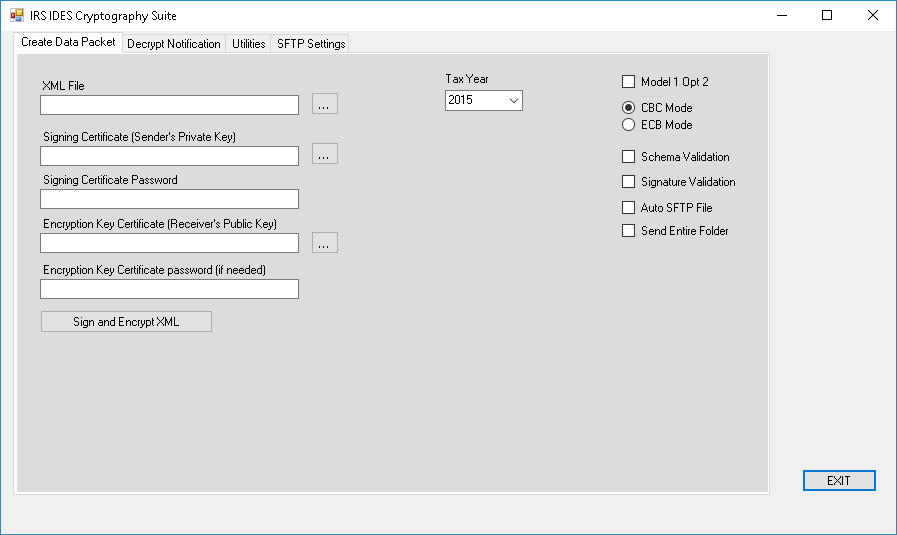
Select the 1st tab which is Create Data Packet. Select the XML that you want to sign and encrypt. You are the sender.
Select your signing certificate and password (Sender's Private Key). The IRS or IDES is the receiver. The IRS
Public Key is on this link https://www.ides-support.com/
under the Menu Item IRS Public Key. Downlaod that IRS Public Key (the Receiver) to your computer and select.
There is no receiver public key password (you can leave that blank). After selecting those four (4) items click
Sign and Encrypt XML and you should receive this box:
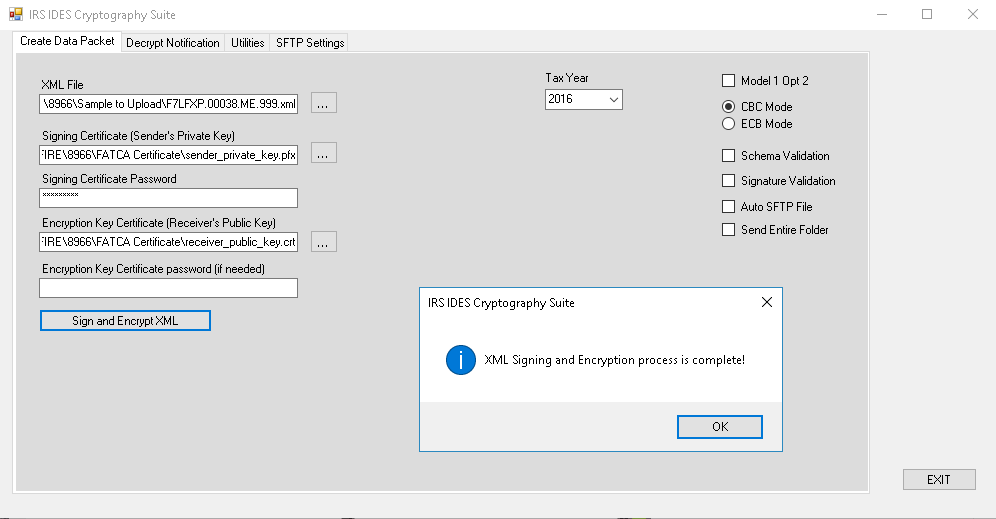
In the folder where the XML file was selected, the IDES Packager software will create these files:
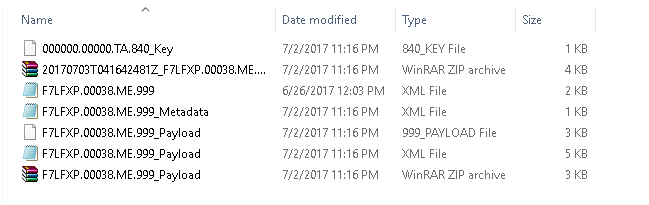
The zip named with the current date/time stamp is the file you want to upload to the IDES. Its signed, encrypted using your
private certificate, zipped and compressed. Its the only file IDES will accept. All other files in that folder are the files
needed to create this final zip file.
3. Upload zip file to IDES.
Login into the IDES website or gateway and you see this:
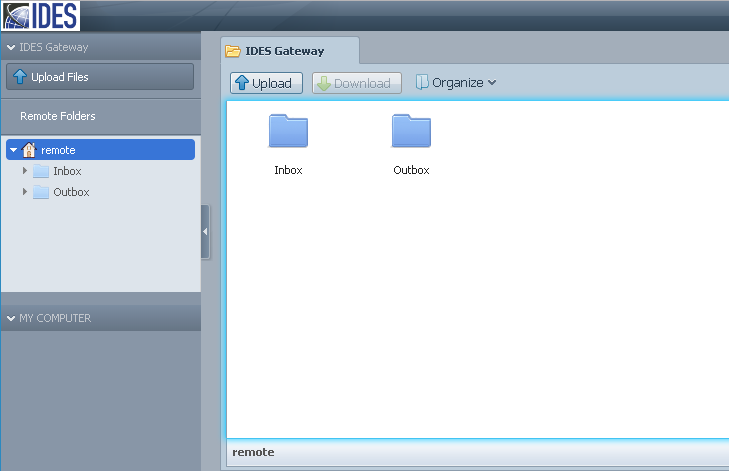
There is Inbox and Outbox. Double click on the Outbox folder and then drag-and-drop the date/time stamped zip
file into the Outbox. Then wait. You should receive an email within a few seconds letting you know that they
received the file. The IDES Alert email should say 'Successfully received transfer with metadata'. Keep waiting.
After a few minutes, you should receive another email that says 'File is available for download. Notification for the
Receiver'.
Double click on the Inbox and you will find an encrypted and zipped file waiting for you. Download that file
to your computer.
4. Decrypt message from IDES.
You need to use the IDES encrypt software to decrypt the message. The situation has reversed in that you are
the receiver of this encrypted message and the IRS is the sender.
Select the Decrypt Notification tab which is the 2nd tab in the IDES Packager. Select the zip file you received
from IDES. Select your personal certificate and certificate password and leave the
Notification
Output Folder
empty which is the default folder. Click on Decrypt Notification and the software
will unzip, decrypt and put the IDES message in same folder where this zip file was stored on your computer. The
file name GIIN_Payload.xml is the IDES response. Open that in notepad or wordpad and that file will list out any
errors in the file or if the file is accepted.
The IDES Packager software is absolutely free. You can encrypt and decrypt as many messages from IDES as you
like. You do need a private certificate from an IRS approved certificate authority. Getting the certificate,
registering and preparing these files and uploading takes time. We can efile Form 8966 on your behalf using our
private certificate and our account with IDES. We will forward the IDES response when it arrives.. Just call sales at
(480) 706-6474 for outsourcing options.
Related...
IDES encryption, IDES packager, IDES packaging, IDES cryptography software, IDES encrypt software, FREE IDES
packaging tool, validate 8966 XML, Upload zip file to IDES, International Data Exchange Service